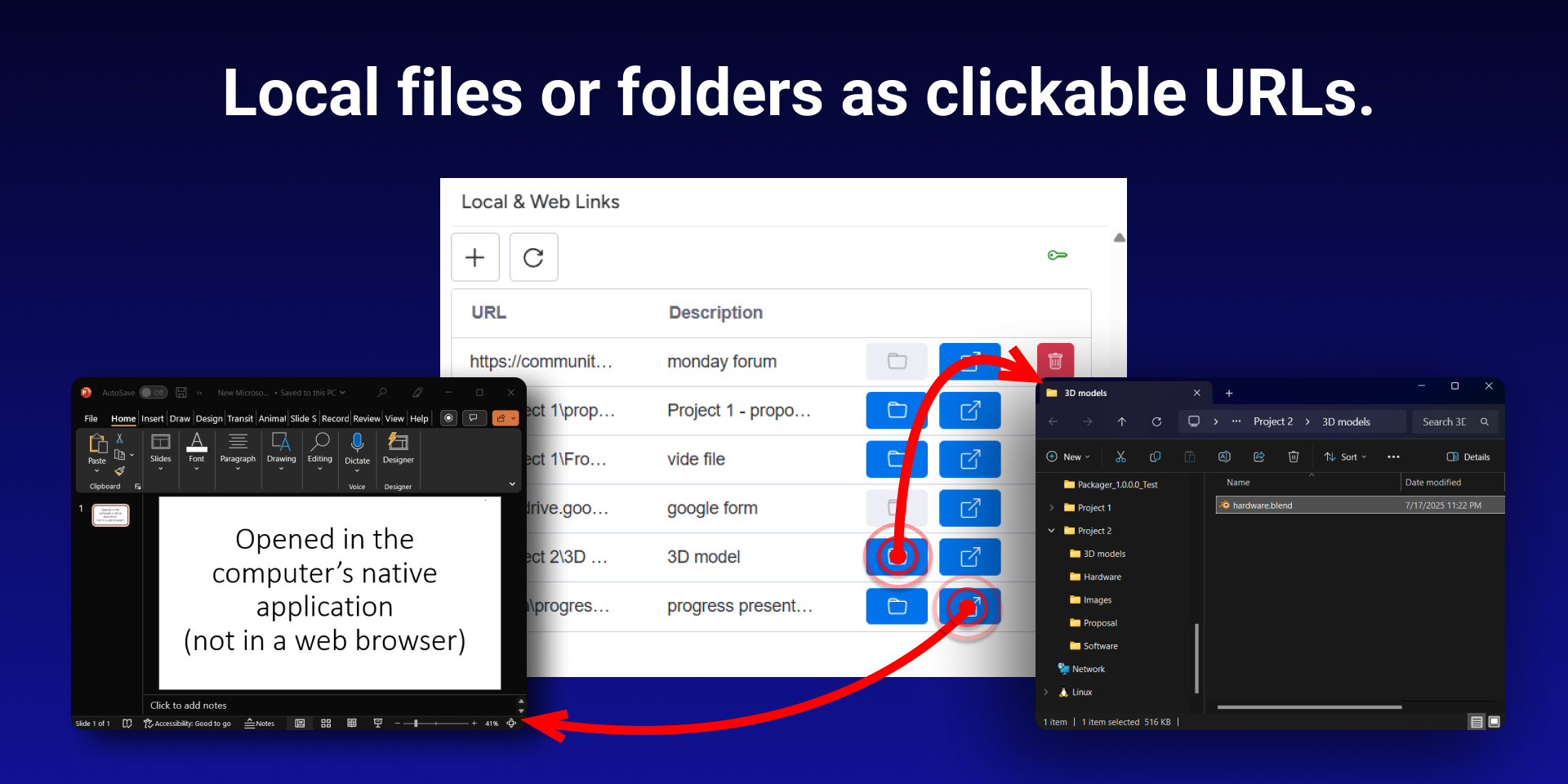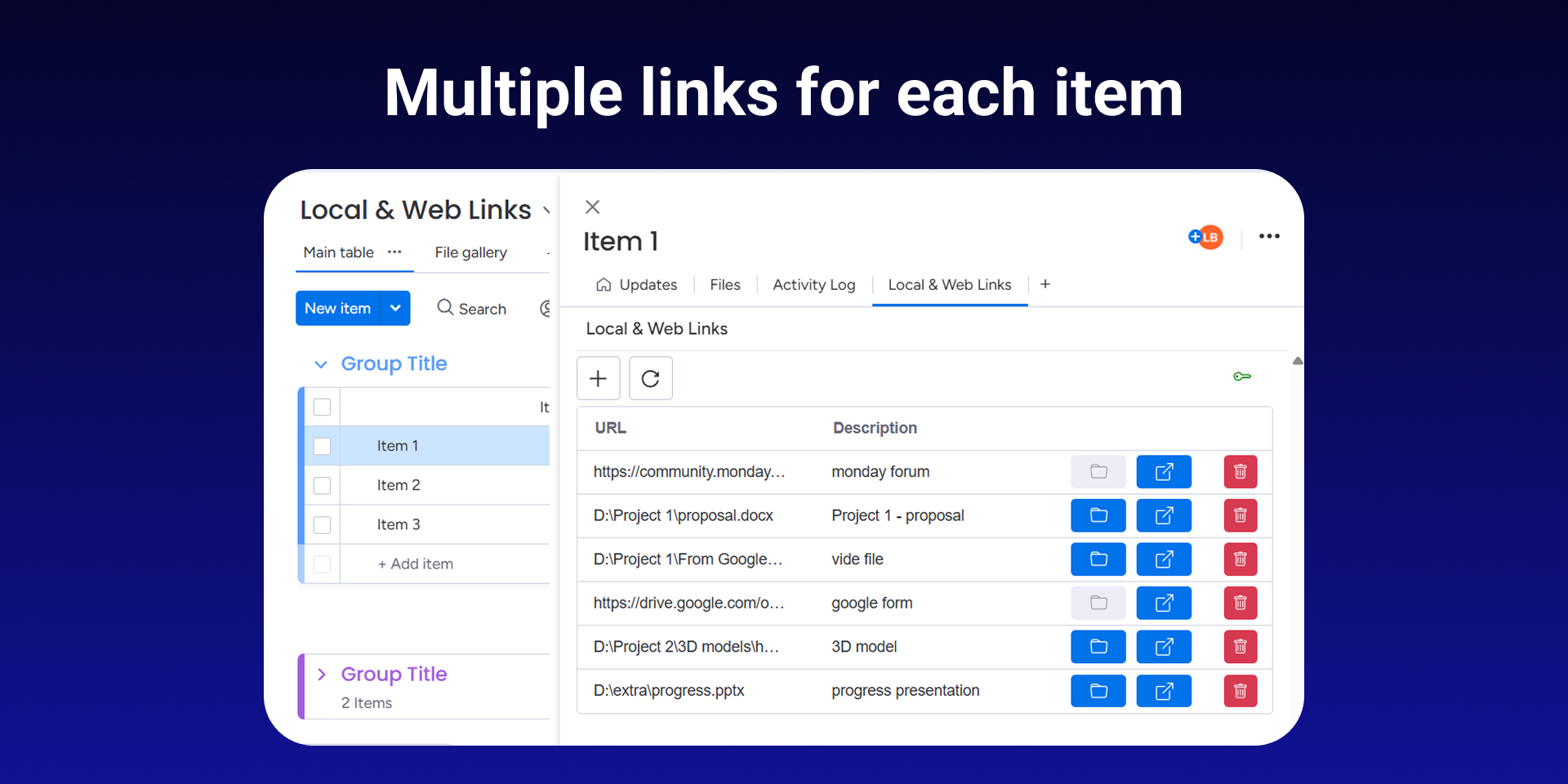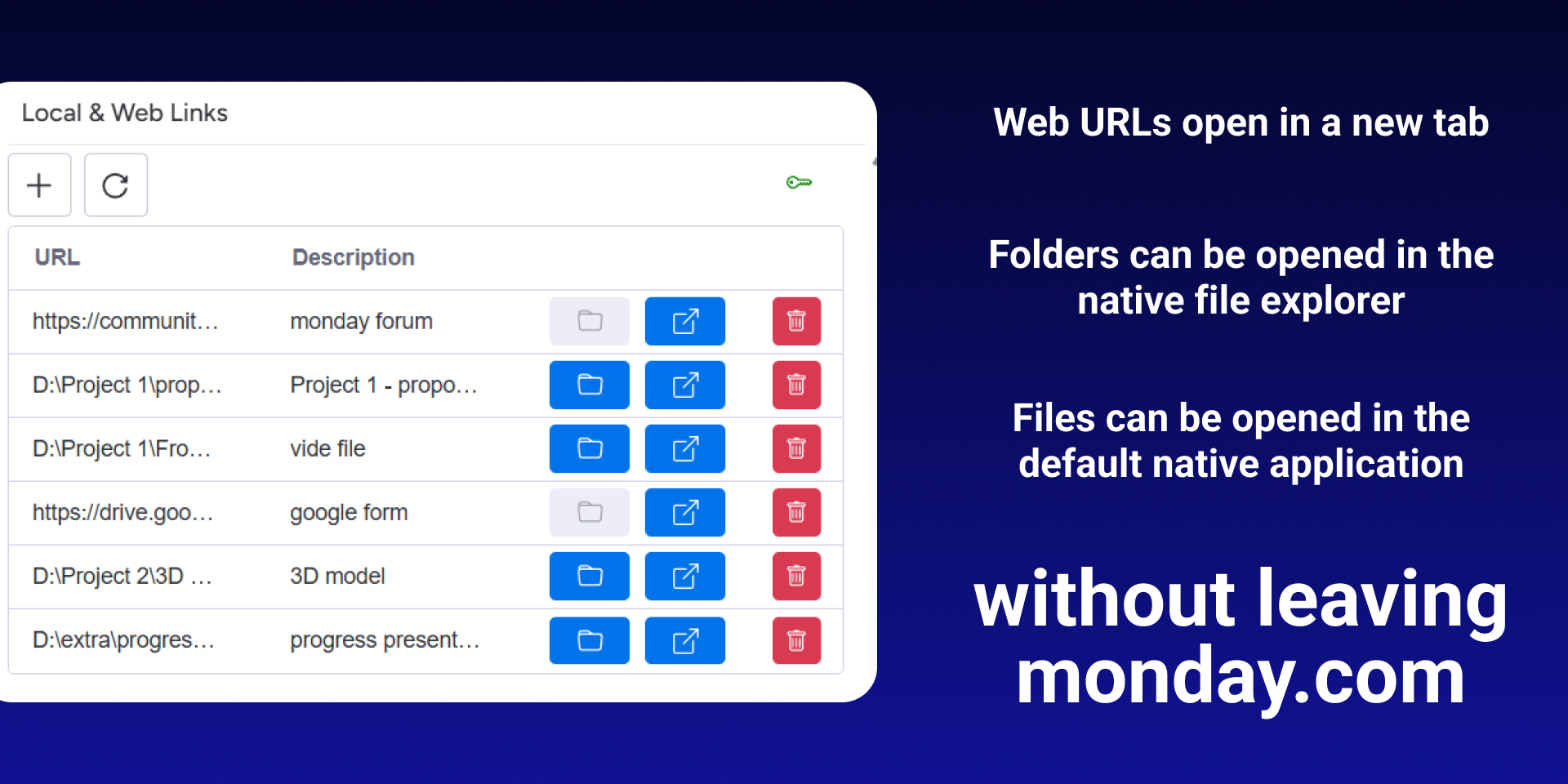Local & Web Links
Local and Web Links is a monday.com app that lets you add multiple links to a single item. You can add local file or folder links and open them directly within monday.com by using an optional desktop companion app.
Setting Up
- Install the "Local and Web Links" app
- Download and install the "Viskode Desktop Connector" for your operating system.
Download for Windows 10/11Download for macOS (Apple Chip)Download for macOS (Intel Chip)supports macOS Monterey (version 12) or newer.To find your processor information, choose Apple menu > About This Mac.Note: This lightweight desktop application runs on your operating system and listens for actions triggered by the Local and Web Links app in monday.com. Click here to learn more about the desktop app. If you need support for another version of Windows or a different operating system, or if you need any additional information, feel free to contact us.
- Open the item view for any item where you want to use Local and Web Links.
- Click the "+" icon to add a new view.
- Click "Explore more views" at the bottom of the menu.
- Go to the "Installed Apps" tab and find the app. (assuming you’ve already installed the app. If not, go to the "Marketplace Apps" tab and search for it).
- Click the "Add to item" button.
Using "Local and Web Links"
- Install and set up the Local and Web Links monday.com app along with the desktop companion, if you haven’t already.
- This app is an item view app. Click on an item and open the "Local & Web Links" app.
- Click the "Add Users" button and enter the email addresses of the required users. Separate multiple email addresses with a comma (,). This must be done by an admin user.
- Click the + icon in the app to add a new link. The entered links will be associated with the currently selected item.
- Copy the required link or file path and paste it into the URL text field, then press Enter. Update the description field if required.
- Use the Delete button to remove a link from the item.
- You can open the link directly or open its parent folder (for file or folder paths) using the two open buttons in each link row.
To open local file or folder links, the desktop application must be running on your computer.
This lightweight app runs quietly in the background and listens for requests from monday.com.
Simply start the desktop app, minimize it, and let it run in the background while you use the app on monday.
Learn more about the desktop application.
Troubleshooting
Below are common error messages and how to resolve them:
- File or folder not found.The desktop connector app cannot locate the file or folder you are trying to open. Please copy the URL and paste it into the File Explorer address bar to manually check whether the file or folder exists on your local machine. If you are certain that the path is correct, please contact support@viskode.com .
- Connection to the Desktop Connector failed.Most of the time, this means the desktop application is not running. Simply start the desktop application and try again. If the app is already running and you still see this message, click the Reset Connection button (in the desktop application) to reinitialize the configurations required for the app on monday to communicate with the desktop app. Then try again. If resetting doesn’t solve the issue, please contact us.Special Notice – Chromium-based Browsers
There has been a recent update to Chromium-based browsers that restricts access to local networks. As a result, the monday.com app may fail to connect to the desktop connector when using browsers such as Google Chrome or Microsoft Edge.
we recommend one of the following options:
Use a non-Chromium browser such as Firefox.Configure your Chromium-based browser to allow local network access.Steps to allow local network access:
Open your browser and navigate tochrome://flags(oredge://flagsif using Microsoft Edge).Search for Local Network Access Checks.Change the setting to Disabled.Restart the browser when prompted.After restarting, the monday.com app should be able to connect to the desktop application. - Access restricted: the desktop application cannot open this folder or file type due to security settings.You are trying to open a file or folder located in a restricted directory, such as the operating system installation directory, or attempting to open a restricted file type, such as an executable file. These restrictions have been added to the desktop application to ensure maximum security.
You can allow additional file types by clicking the Settings button on the desktop connector. This will open a web page listing all allowed file extensions, where you can add more if needed. Any updates made on that page will be saved directly to the desktop connector. Please add only the necessary file extensions. - Connected to the desktop app, but the command was refused.Click the "Reset Connection" button (in the desktop application) to reinitialize the configurations and try again. If resetting doesn’t resolve the issue, please contact us.
Pricing, Privacy Policy and Terms of Use
Contact & Support
Need help or have feedback? Reach out to us at support@viskode.com and we'll get back to you as soon as possible.